MySOZO Clinician
Quick Start Guide
Ensure you have fully read and understood the complete MySOZO instructions for use available at www.impedimed.com.
Tip: Contact your MySOZO Administrator for account set-up details.
1
Sign In
- Using Chrome or Firefox or Edge Chromium sign into mysozo.com
Username is your email address created by your MySOZO Administrator.
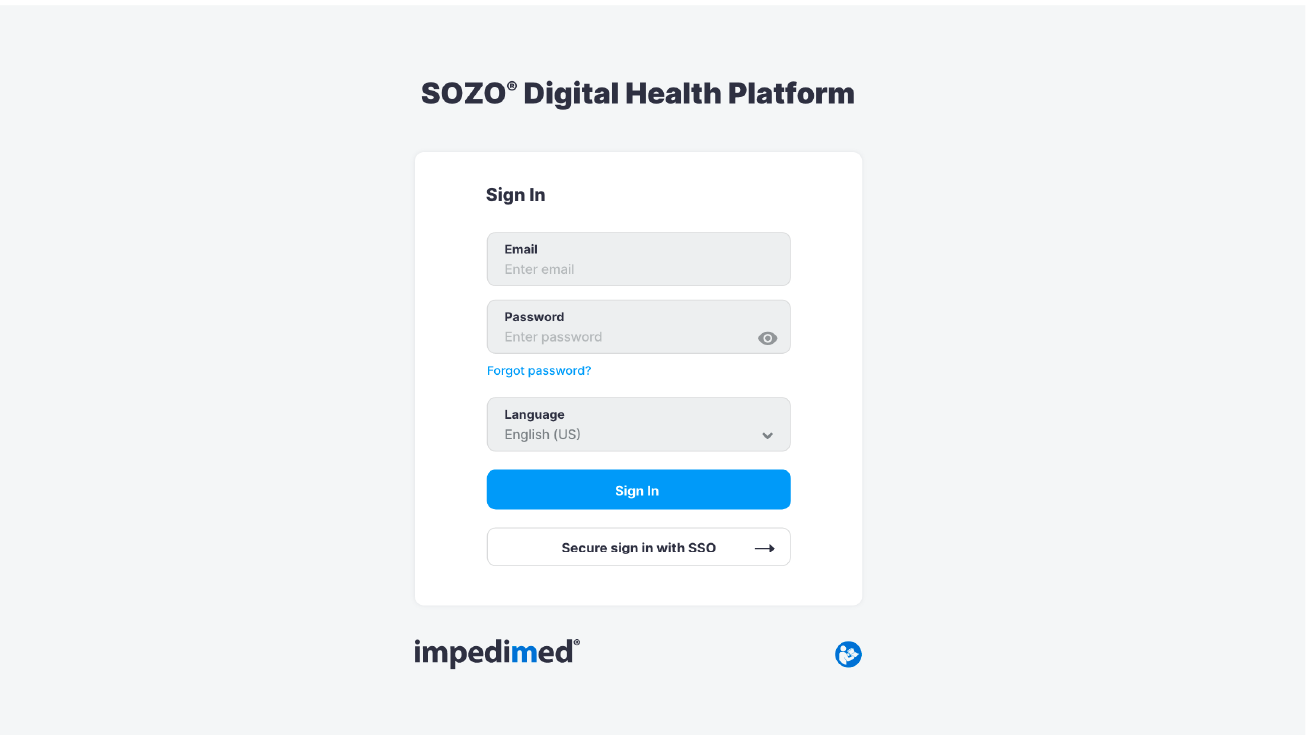
2
Patient List
- Provides access to a list of patients in your MySOZO database
- Allows searching by Last/First name, DOB, sex, MRN and Last assessment date
- Allows a clinician to create a patient report
- Provides access to individual patient data, by selecting a patient in the patient list
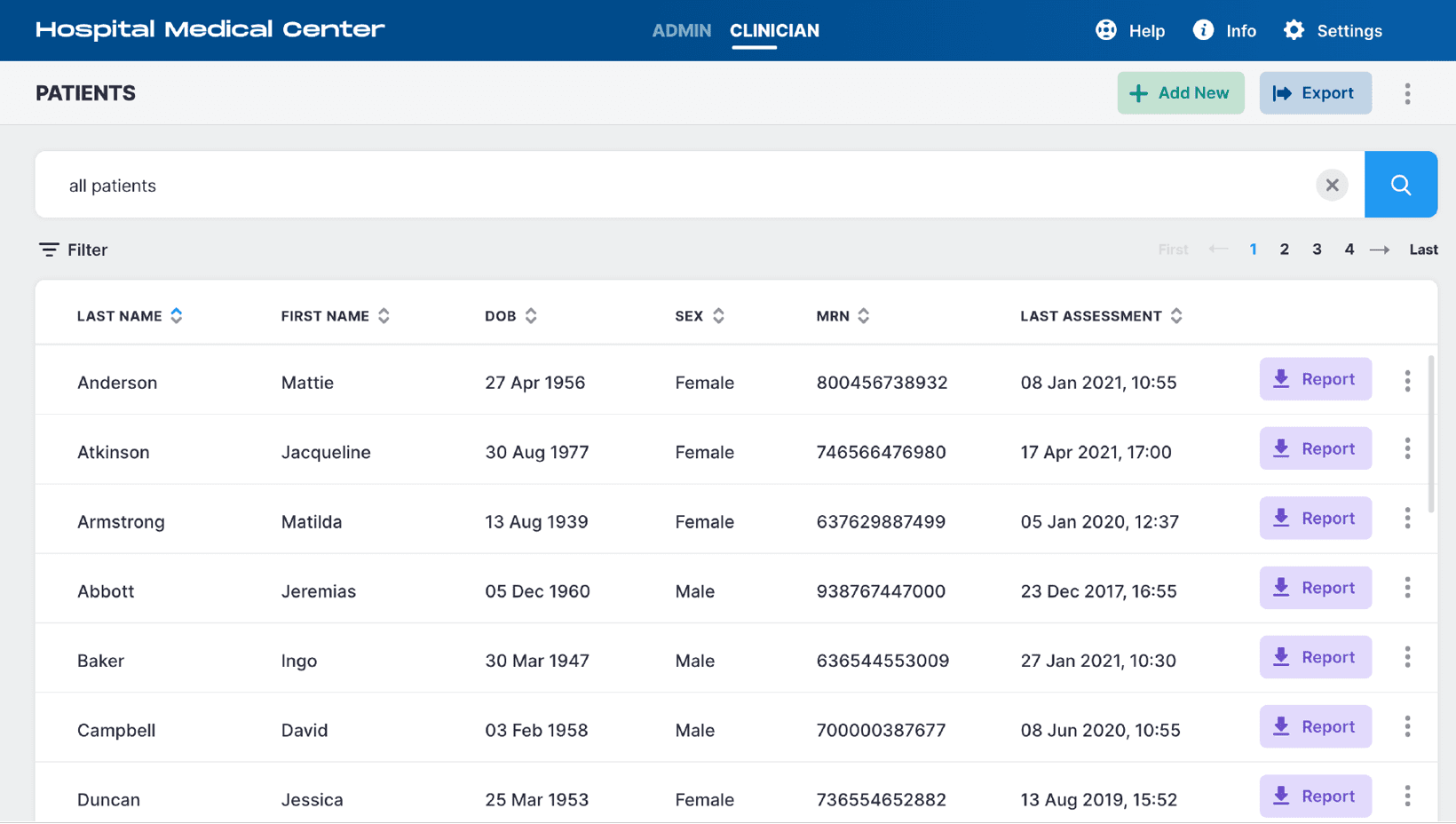
3
Patient Dashboard User
- Displays a list of all measurements taken for the patient along with information about the measurement such as baselines and tags
- Provides access to patient profile
- Allows access to view, create, or edit notes associated with the patient
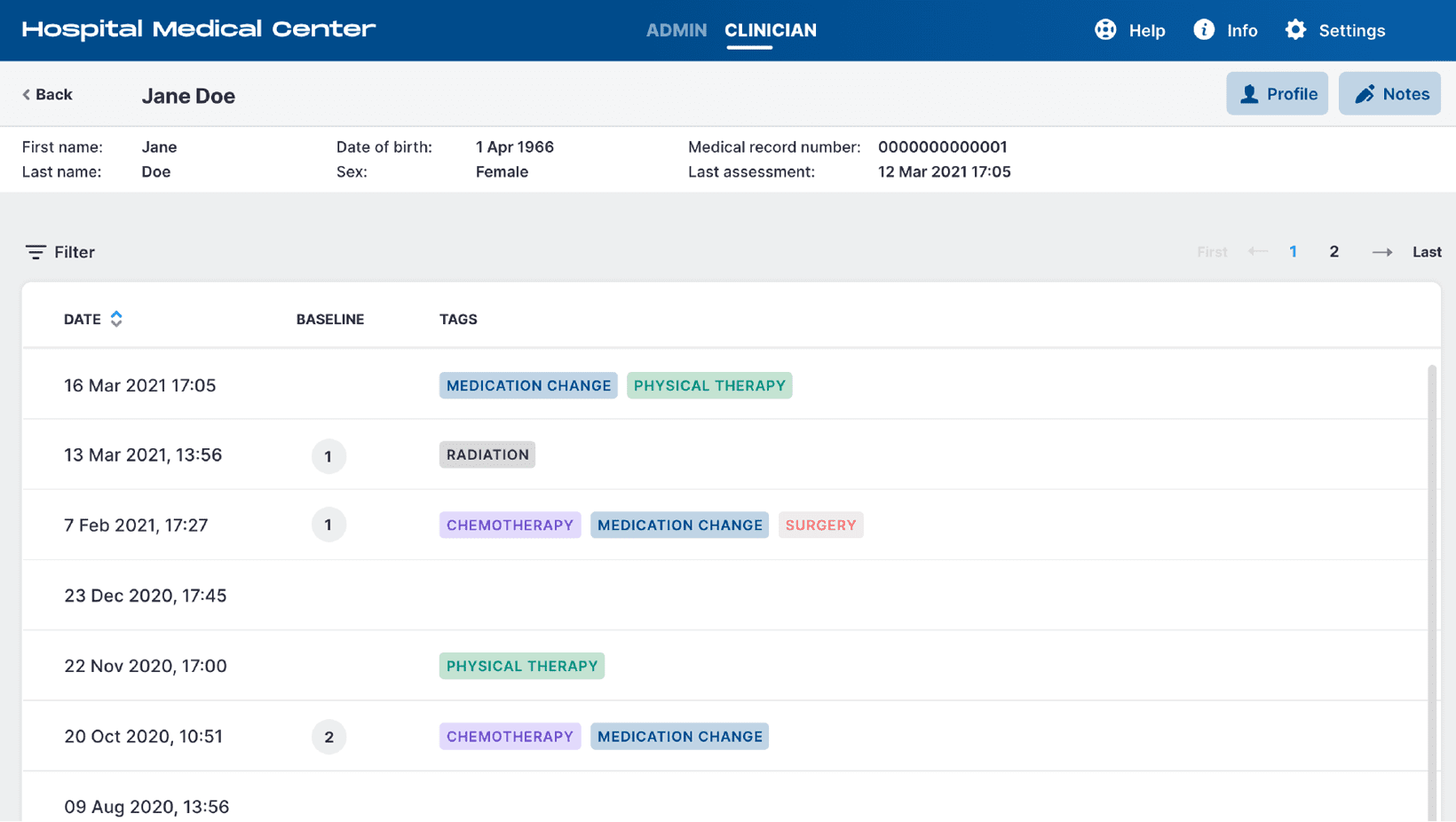
4
Profile
Patient profile will give access to:
- Demographics
- Assessment types available
- Patient groups
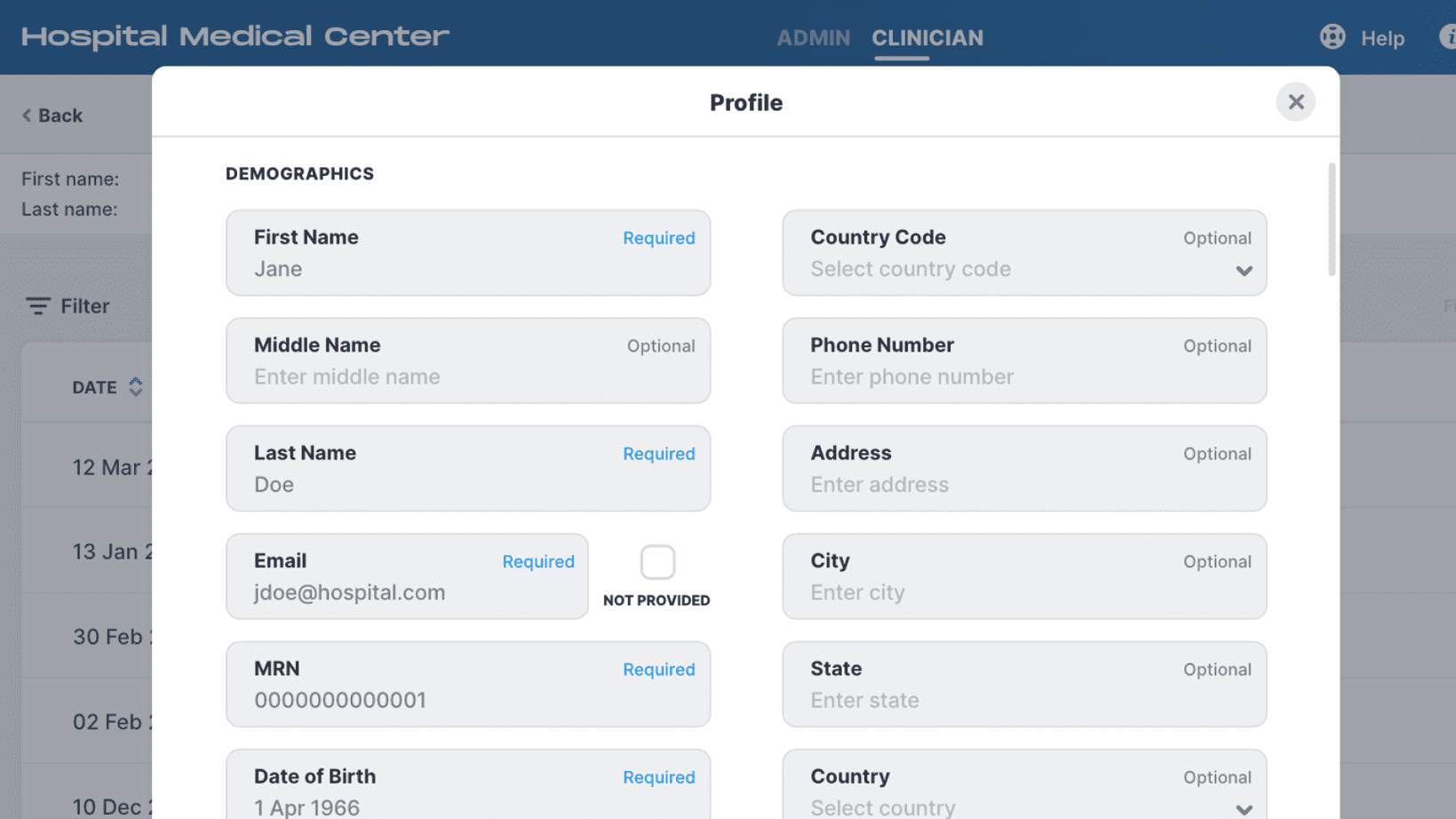
5
Notes
- Provides access to a list of notes assigned to the selected patient
- Ability to create new note
- Ability to edit or delete an existing note
Please Note: A maximum of 10 notes is allowed per patient. To add a new note, first delete an existing note.
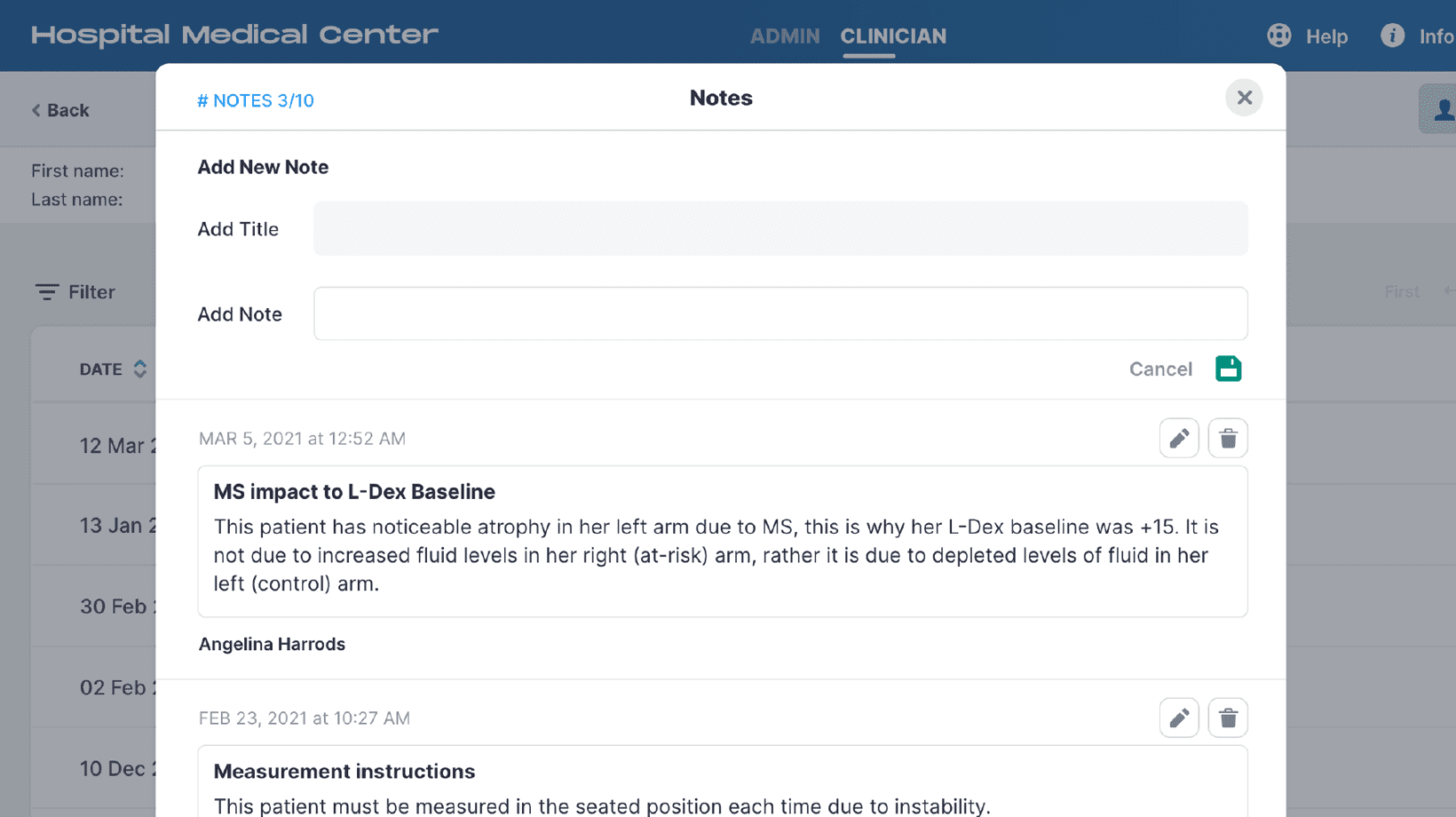
6
Results
- Provides access to measurement outputs
- Provides access to historical data
- Ability to set baseline to customize trending results
- Ability to assign measurement tags
- Ability to create report
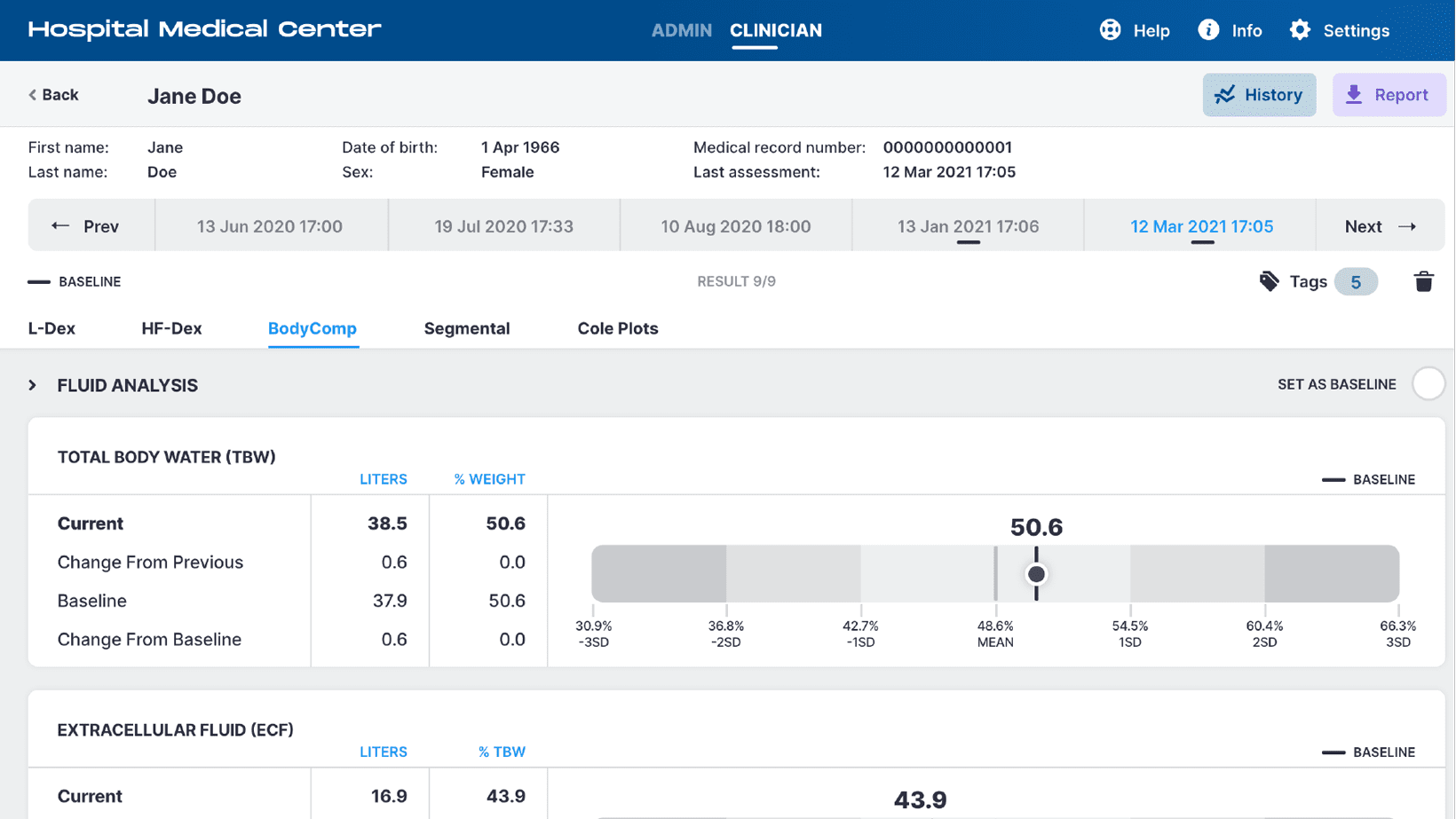
7
History
- Displays graphs of patient measurements overtime
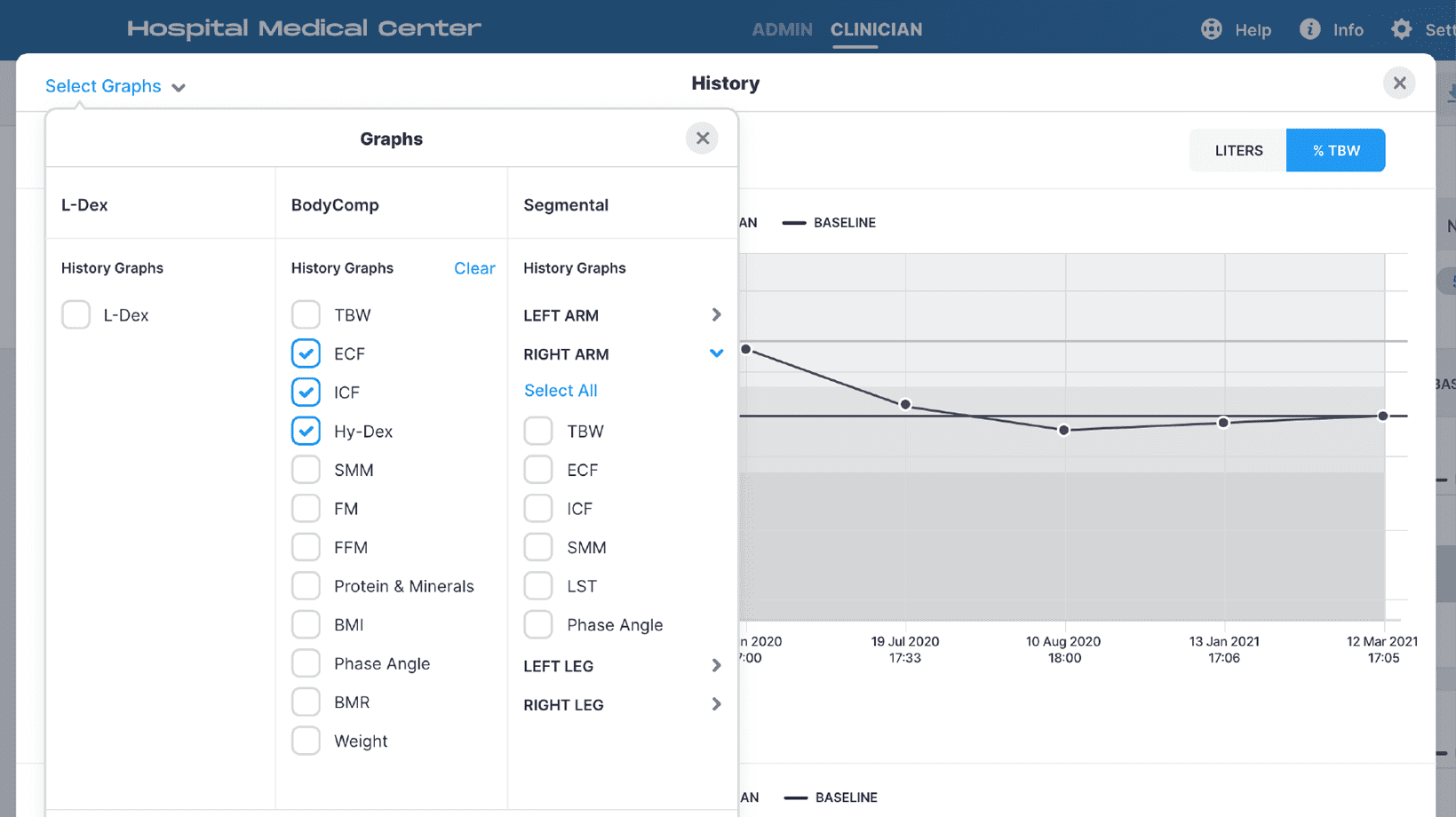
8
Tags
- Provides access to a list of tags assigned to the selected measurement
- Ability to assign new tag
- Ability to edit or delete an existing tag
Please Note: A tag must be first defined by an Administrator before it can be assigned to a measurement.
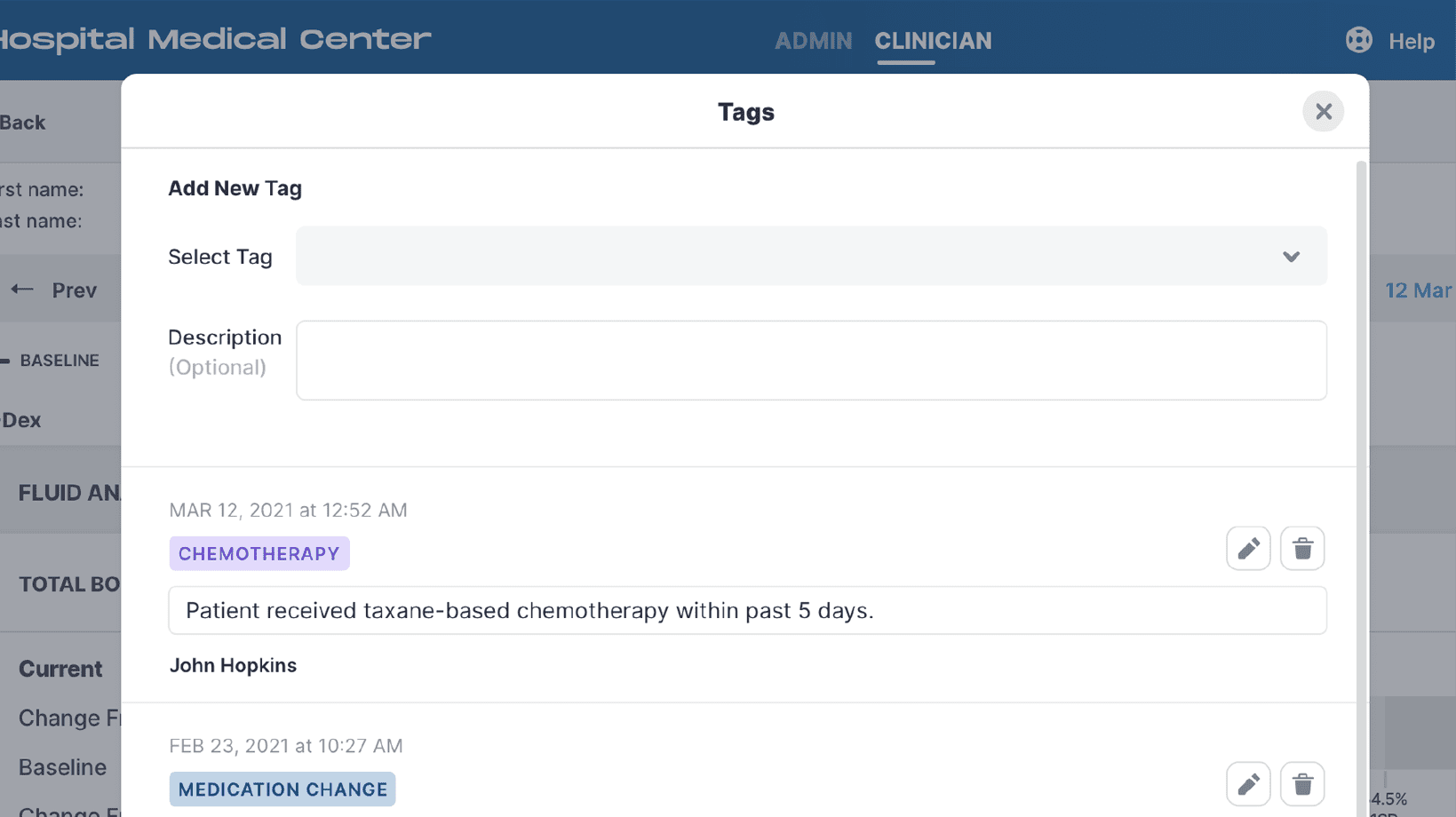
9
Groups
- Provides access to a list of groups created by your MySOZO Administrator
- Ability to add or remove a patient from a group
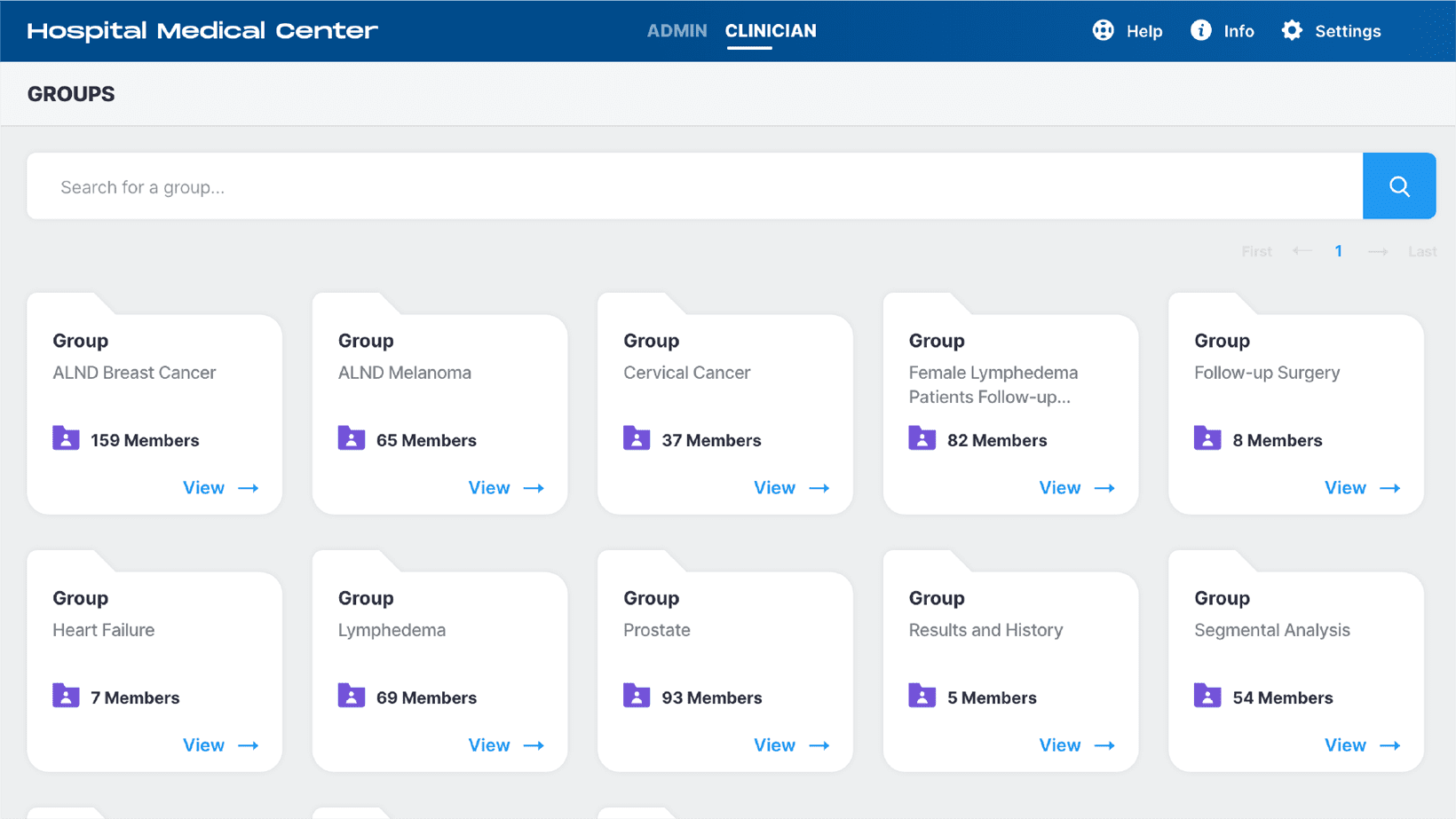
10
Merge Patients
- Allows patient data to be merged under one single patient profile
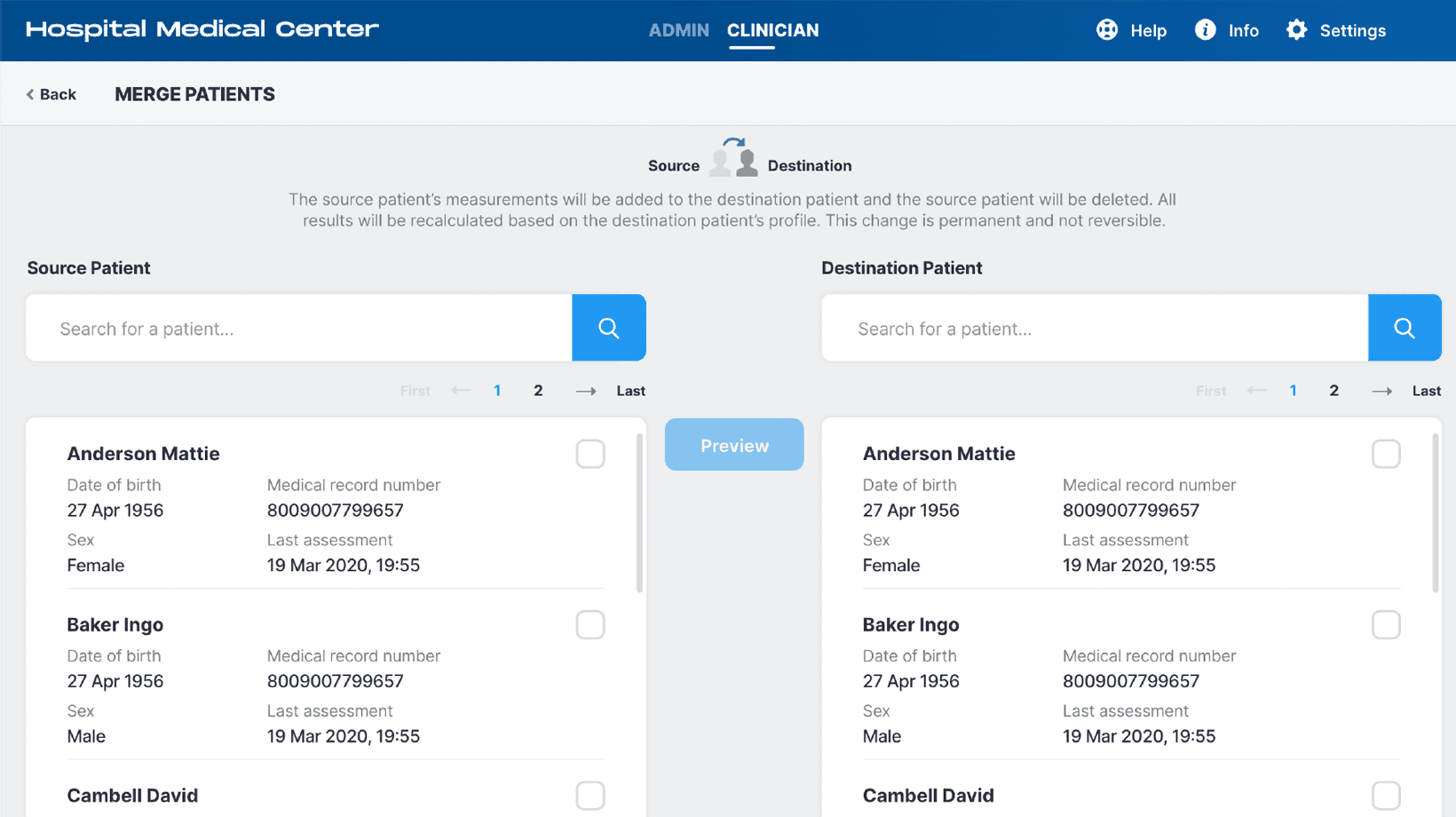
11
Restore Patients
- Provides access to a list of deleted patients
- Ability to activate a deleted patient
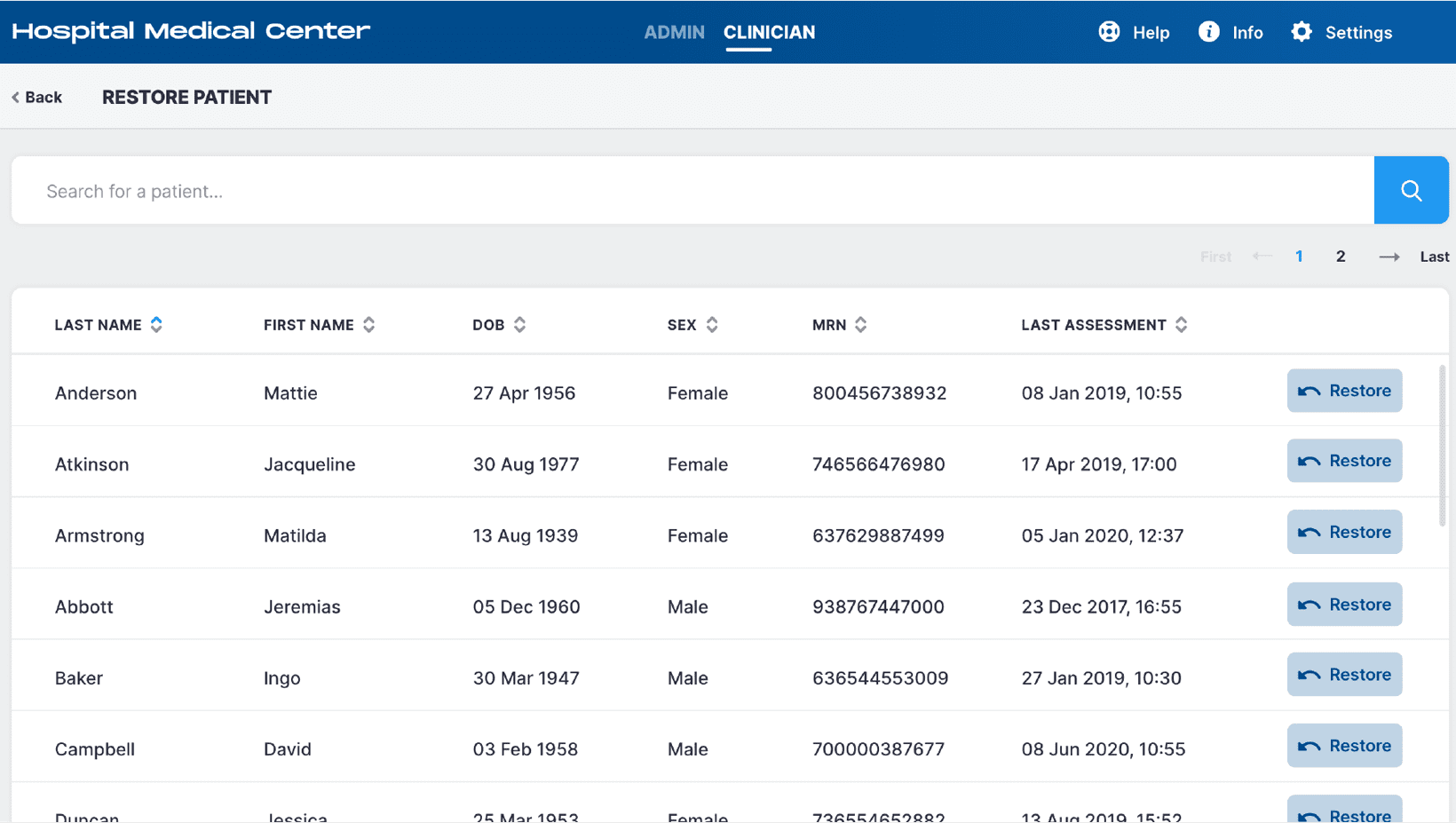
12
General Menu Items
- Help
- Info
- Settings
- My Account
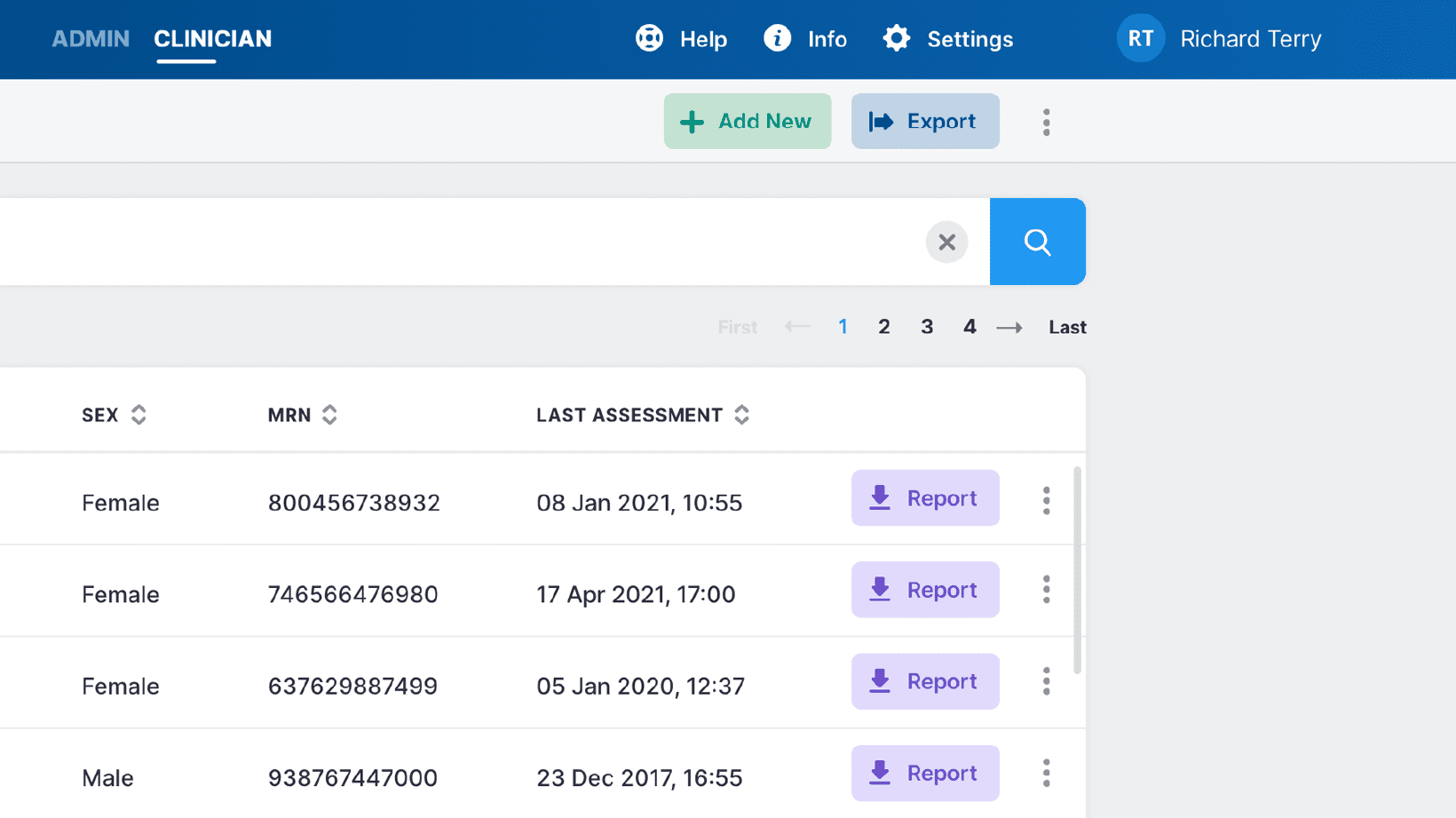
Quick Downloads
United States
MySOZO Clinician 5.0 – Quick Start Guide (PM-481-US-REV-D)
MySOZO Clinician 4.0 – Quick Start Guide (PM-481-US-REV-C)
Australia, New Zealand, and International
MySOZO Clinician 5.0 – Quick Start Guide (PM-482-OUS-REV-D)
MySOZO Clinician 4.0 – Quick Start Guide (PM-482-OUS-REV-C)