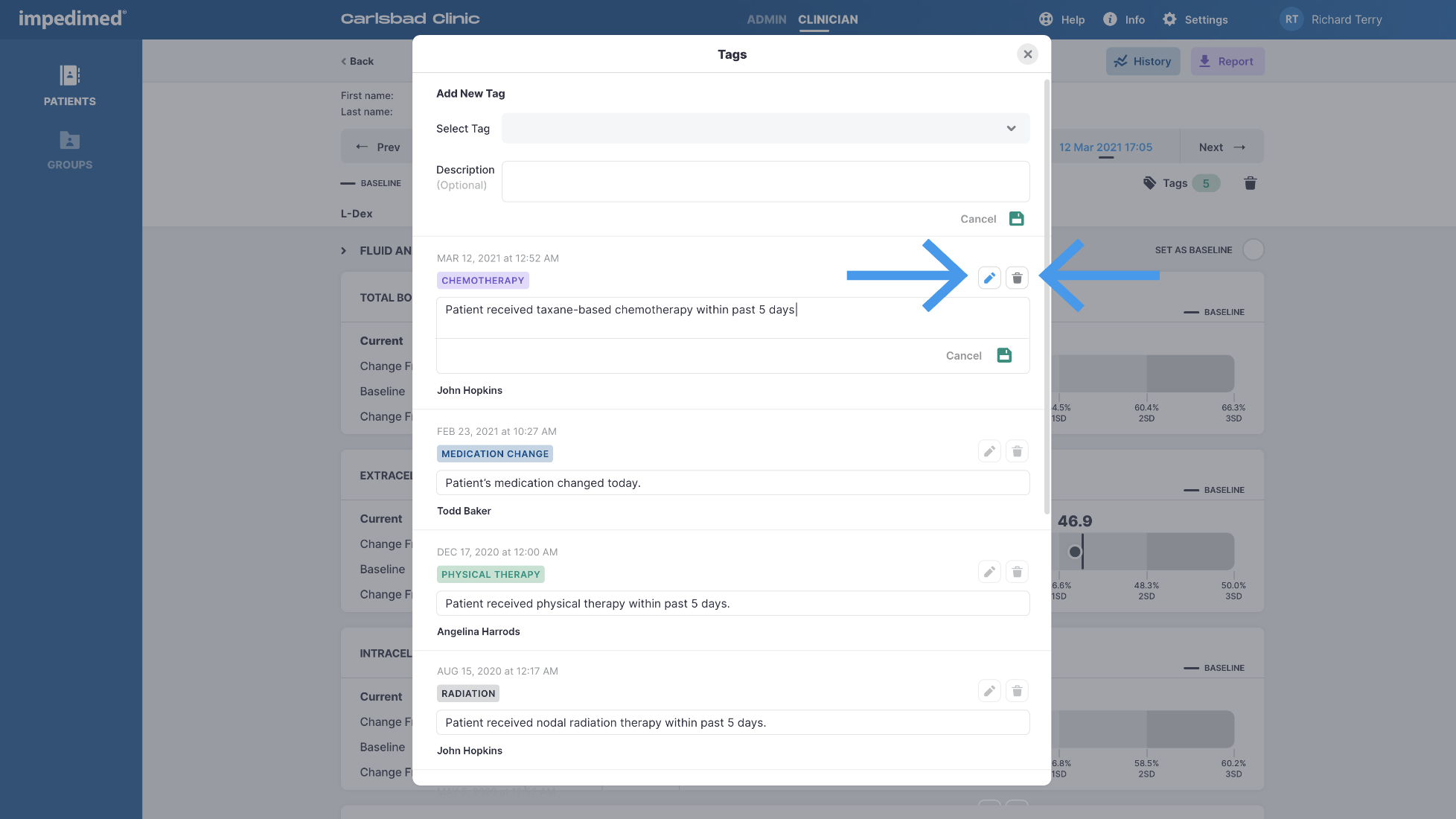MySOZO Clinician
Tags
Quick Downloads
*Applies to Software Version 4.0
1
View Tags
- Sign into MySOZO as a clinician
- Select a patient and navigate to a measurement
- Select “Tags”
Please Note: A tag must be first defined by an Administrator before it can be assigned to a measurement.
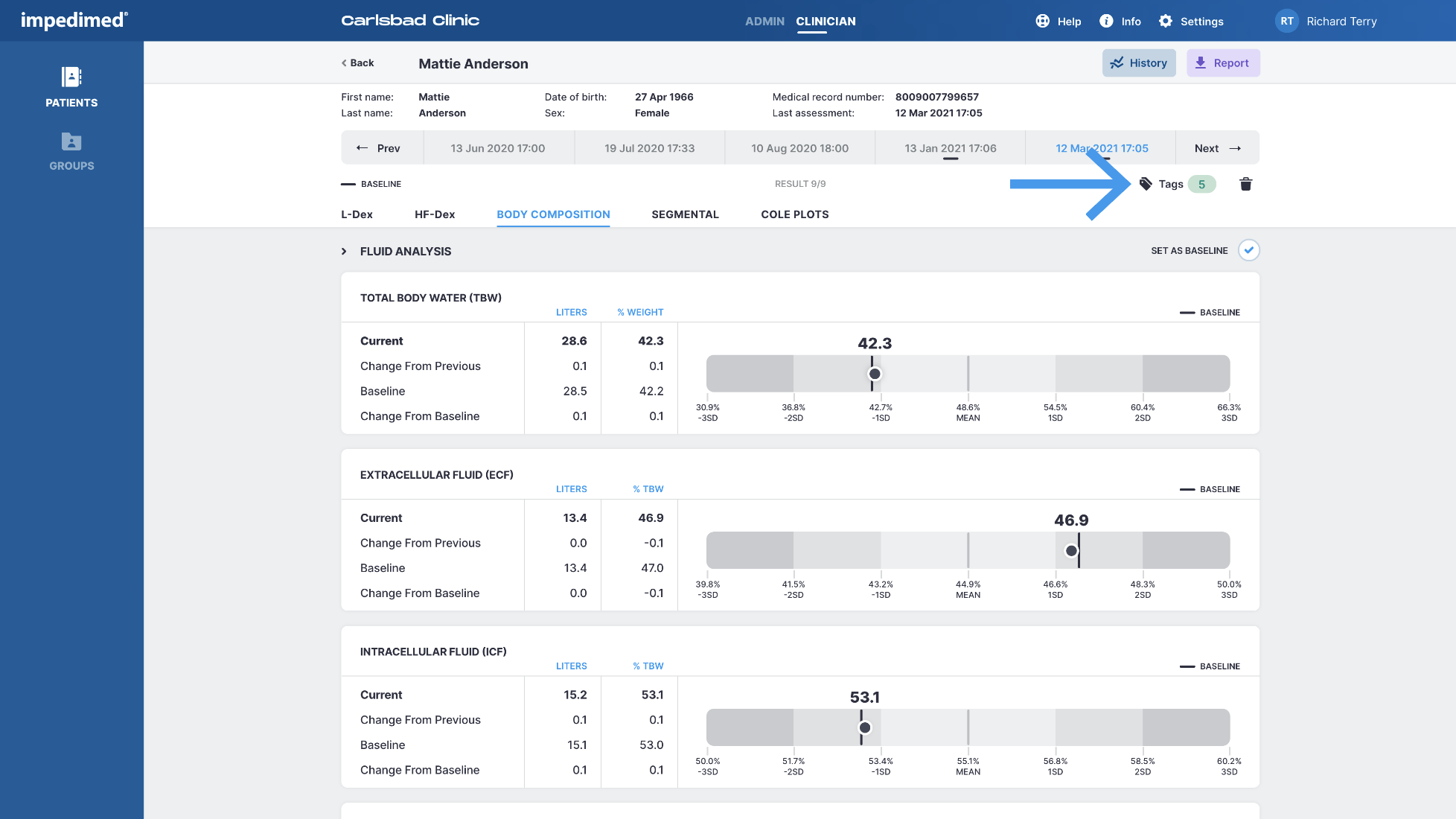
2
Add New Tag
- Select a tag from the drop down menu
- Add tag description (Optional)
- Select save icon
Please Note: A tag can be assigned to a measurement just once. Those that are already assigned will be disabled.
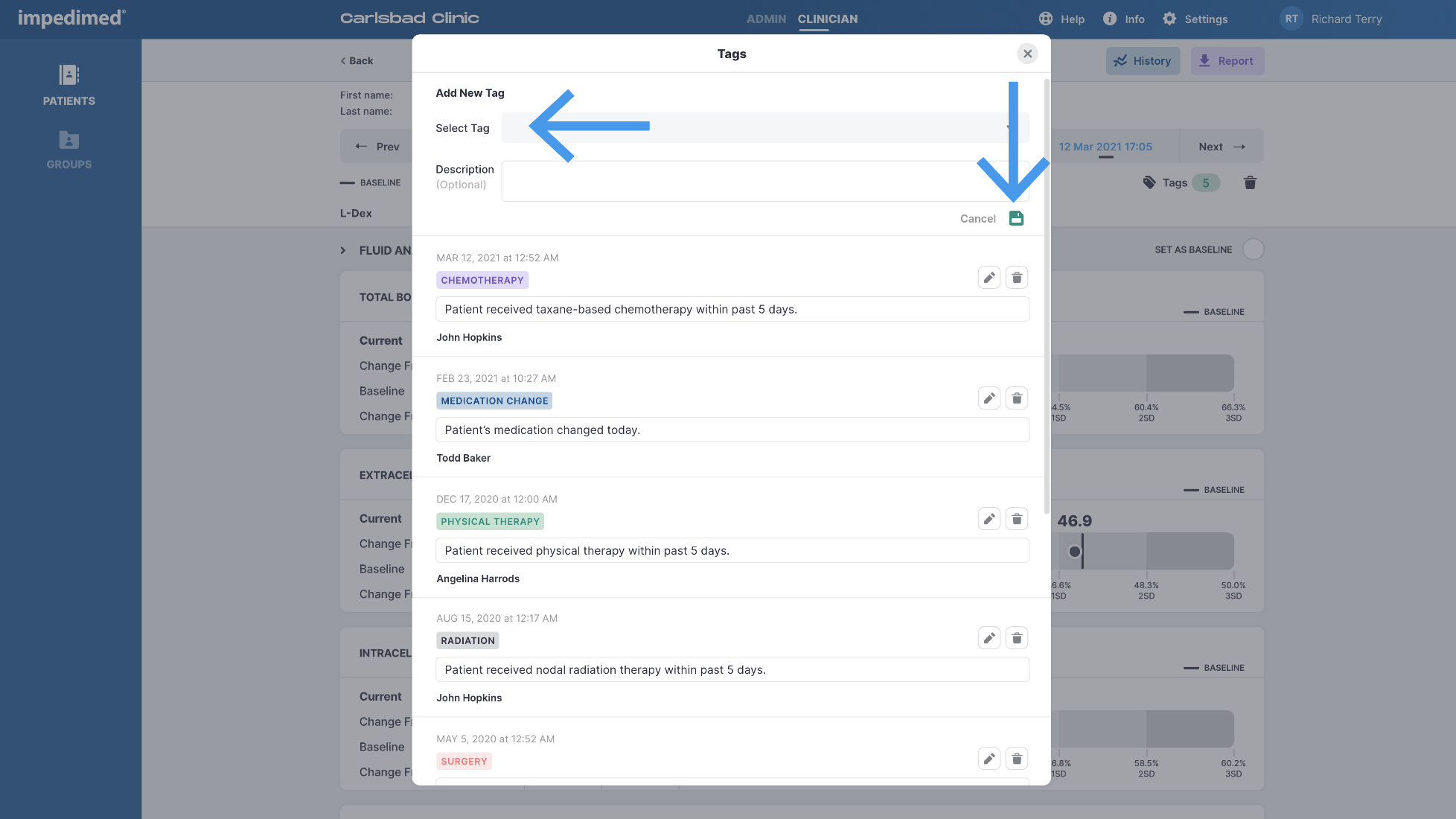
3
Edit or Delete a Tag
Edit
- Select the edit icon
- Update the description
- Select the save icon
Delete
- Select the delete icon
- Confirmation pop-up will appear. Select “Delete” to confirm deletion.